Facebook Cover Photo Size Explained
The Facebook cover photo is the first thing people see when they visit your profile or business page, making it crucial to understand its dimensions. Proper sizing ensures that the image looks professional and doesn’t get cropped awkwardly on different devices.

Actual Size of Facebook Cover Photo
The actual size of a Facebook cover photo varies slightly depending on whether it’s viewed on desktop or mobile. Getting this size right ensures your image appears sharp and professional.
Desktop Size
For desktop users, the recommended size for a Facebook cover photo is 820 pixels wide by 312 pixels tall. This size ensures that your photo fits perfectly in the cover area without being stretched or cropped.
Mobile Size
On mobile devices, Facebook adjusts the cover photo to fit the smaller screen. The recommended size for a Facebook cover photo on mobile is 640 pixels wide by 360 pixels tall. Although it’s displayed differently, it’s important to upload your image with the desktop dimensions and ensure the most important elements are centrally placed.
Maintaining a Safe Zone for Key Content
Due to differences in display between desktop and mobile, it’s crucial to keep all important content such as text or logos within the center of your cover photo. The “safe zone” where nothing gets cut off or obscured is about 560 pixels wide by 312 pixels tall.
File Size and Format Recommendations
To ensure optimal quality and faster loading times, Facebook recommends using JPG files under 100 KB. For images with logos or text, PNG format is ideal because it retains higher quality. Always make sure to use high-resolution images to prevent blurriness.
Mobile vs Desktop: How Facebook Cover Photos Display
There are noticeable differences in how Facebook cover photos are displayed on desktop and mobile, which is why it’s important to account for both when designing your image.
Differences in Display Between Devices
On a desktop, Facebook shows only the center portion of your cover photo, whereas mobile devices display the full image. This display discrepancy can cause key design elements like text or logos to get cut off when viewed on a larger screen.
Tips for Optimizing for Both Mobile and Desktop
To ensure your cover photo looks great on both desktop and mobile, focus on keeping essential text or design elements in the center of the image. Use tools like Canva or Adobe Photoshop to preview how your cover photo will look on both platforms.
Center Key Elements: Since the edges of your cover photo might be cropped on the desktop version, make sure that any important text, logos, or images are placed in the central “safe zone” (approximately 560 pixels wide by 312 pixels tall).
Test Across Devices: Before finalizing your cover photo, preview how it appears on both desktop and mobile devices. Many design tools, like Canva or Photoshop, allow you to mock up and test how your design will look on different screen sizes.
Use High-Resolution Images: Low-quality images may look pixelated or blurry, especially on high-resolution screens. Always use high-quality images with a minimum resolution of 820 pixels wide. Ideally, your image should be even larger, such as 1640 x 624 pixels, to maintain quality when displayed on larger monitors.
Consider Minimalism: The simpler the design, the better it typically scales across different devices. Busy or cluttered images can lose their clarity when resized for mobile or desktop. Opt for clean, high-contrast designs for best results.
Avoid Important Elements Near the Edges: Facebook’s interface can cover the corners of your cover photo, so avoid placing important content too close to the edges. Profile pictures, buttons, and other interface elements might obscure parts of your design on both mobile and desktop.
Best Practices for Creating a Facebook Cover Photo
Designing a cover photo that stands out while fitting within Facebook’s guidelines can be challenging. To help, here are some best practices for creating an eye-catching and effective cover photo:
Using Text, Images, and Graphics Effectively
When incorporating text into your cover photo, it’s essential to choose fonts that are easy to read at different sizes. Stick to bold, simple fonts that remain legible even on mobile devices.
Images and graphics should be of the highest quality. Avoid overusing stock images that look generic or lack originality. Instead, try to use custom designs or real photos related to your brand or personality.
Balancing Professional and Creative Styles
Your cover photo should reflect your brand’s tone and style. If you run a business, maintaining a professional appearance is key, but don’t be afraid to show creativity or personality. For personal profiles, you can focus more on showcasing a theme or mood that represents you.
Striking a balance between professional design elements and creative touches ensures that your cover photo is both memorable and aligned with your personal or business branding.
Facebook Cover Photo Guidelines: What’s Allowed?
While Facebook encourages creativity, they also have strict guidelines for cover photos. Violating these guidelines can result in the removal of your photo or restrictions on your account.
Prohibited Content and Facebook Policies
Misleading or deceptive content: Facebook prohibits cover photos that are misleading or intentionally deceptive. For example, cover photos must not contain false claims about products, services, or individuals.
Copyright infringement: Always use images that you have the right to use. Facebook strictly enforces copyright rules, so using unlicensed images can result in penalties or removal of your content.
Inappropriate content: Your cover photo must not contain offensive, inappropriate, or harmful material. This includes violent imagery, explicit content, or anything that violates Facebook’s community standards.
Ensuring Your Cover Photo Follows Facebook’s Terms
Before uploading your cover photo, review Facebook’s Community Standards and Terms of Service. Make sure your content aligns with these rules, especially if you’re representing a business. If you’re unsure about the legality of an image, opt for royalty-free sources or create your own content.
Tips for a High-Quality Facebook Cover Photo
To create a cover photo that’s visually stunning and professional, consider the following tips:
Resolution and File Format Recommendations
For the best quality, always use high-resolution images in the correct file format. JPG files under 100 KB are recommended for faster loading times, but if your cover photo contains text or logos, PNG format is the better option as it preserves higher quality.
How to Avoid Blurry Images
If your Facebook cover photo appears blurry after uploading, it’s likely due to improper file sizing or format issues. Stick to the recommended dimensions and resolution (820 x 312 pixels for desktop) and ensure your file size isn’t overly compressed. Avoid using Facebook’s auto-crop feature, as it may distort the image.
Changing Your Facebook Cover Photo
Whether you’re updating your profile for a fresh new look or swapping out seasonal graphics, changing your Facebook cover photo is a simple process. However, some users encounter challenges during this process.
Step-by-Step Guide to Updating Your Cover Photo
- Log in to your account and navigate to your profile or page.
- Hover over your current cover photo, and you’ll see an “Update Cover Photo” option.
- Select from the options available: upload a new photo, choose from your existing photos, or reposition/remove the current cover photo.
- After selecting a new image, adjust its position if necessary by dragging it to the desired location. Then click “Save Changes”.
Troubleshooting Common Issues
- If your cover photo doesn’t upload properly, check the file size. It might be too large.
- Ensure your image is in the recommended file format (JPG or PNG). If your image is still blurry, check the resolution and size.
- If you can’t see the Update Cover Photo button, make sure you’re using the latest version of the Facebook app or browser.
How to Design a Facebook Cover Photo
Tools and Resources for Designing a Cover Photo
- Canva: Offers a wide variety of free and premium templates designed for Facebook cover photos.
- Adobe Spark: A great choice for quick and simple designs.
- PicMonkey: This tool provides advanced editing options with a user-friendly interface.
By using these tools, even those with minimal design experience can create a professional-looking cover photo in minutes.
Popular Design Trends for Facebook Covers
- Minimalistic Design: A clean and simple design with bold colors or simple patterns is a popular trend.
- Text Overlays: Many cover photos now feature text overlays with key brand messages or calls to action.
- Branding Elements: Adding subtle branding elements such as logos, slogans, or unique color palettes makes your cover photo stand out.
By following these guidelines, you can ensure that your Facebook cover photo is high-quality, professional, and optimized for both desktop and mobile views.

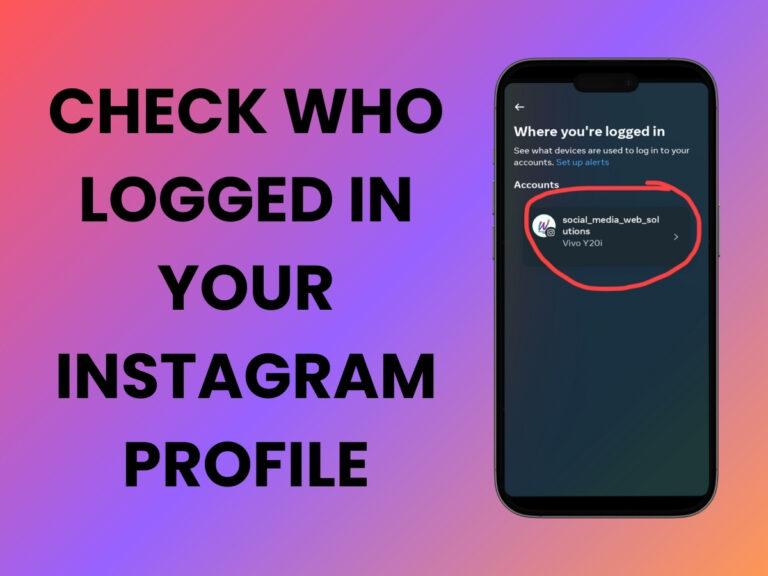









buy youtube views